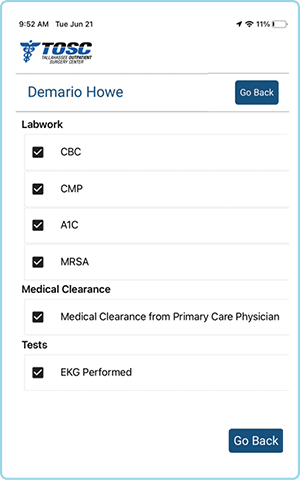As patients, we all have difficulty remembering the extensive information, patient instructions and required items necessary for an optimal outcome; whether prior to surgery, at the time of discharge or during rehab and recovery.
The MyMemoro phone app provides a new and innovative way to access this information and stay fully connected with our healthcare providers.
MyMemoro provides secure, instant access to your information, including:
Scan the QR code with the camera on your phone to download the MyMemoro app. After downloading the app, follow the instructions below.
REQUIRES VERSION 14.5 OR HIGHER. EARLIER VERSIONS WILL NOT BE ABLE TO DOWNLOAD THE APP.
REQUIRES VERSION 8 OR HIGHER. EARLIER VERSIONS WILL NOT BE ABLE TO DOWNLOAD THE APP.
You’ll need to receive an email from Memoro with your Username and Password in order to proceed to Step 1.
Your healthcare provider will submit your information to Memoro. Memoro will then generate and send you an email with your Username and Password.
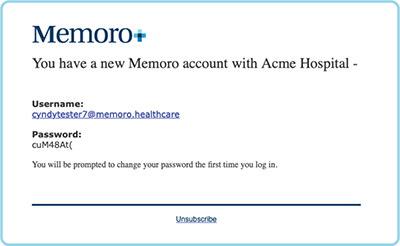
Open the MyMemoro app on your phone.
Using the username and password from the email in Step 1, sign into the MyMemoro app using the login info from the email.
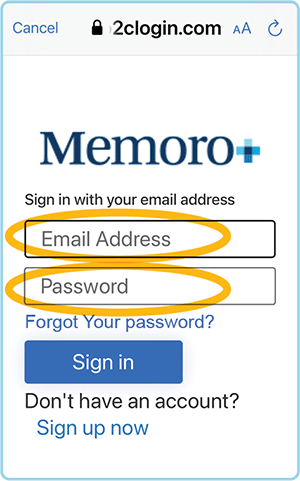
For security purposes, you will be asked to create a new password. Provide the requested information and press “Continue”.
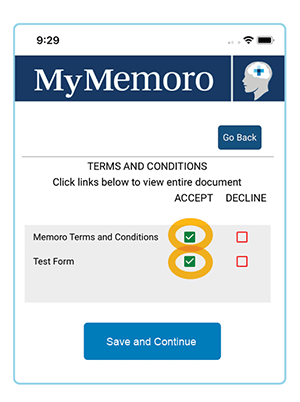
You will need to check all of the “ACCEPT” boxes on the Terms and Conditions page before using the MyMemoro app.
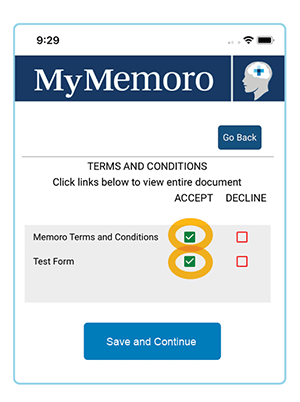
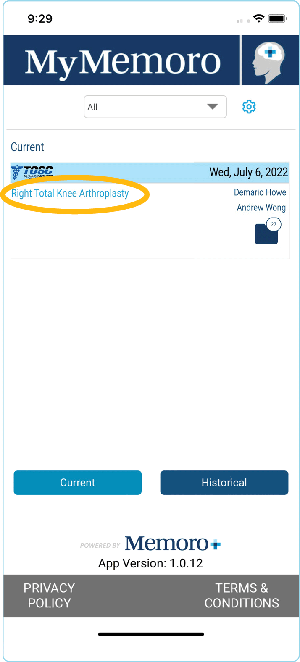
Tap on an icon/item to see a detailed to-do list. In this example, “PreScreening” was chosen.
A. MY INTERACTIONS You can listen/review communication from your appointments.
B. ALL DOCUMENTS takes you to a page with every document related to your procedure. The number/counter (which reads “28” on the screen) will count down as you review or complete items in MyMemoro.
C. MESSAGES takes you to a secure text message screen for communication directly between you and the surgery center, medical staff, or doctor.
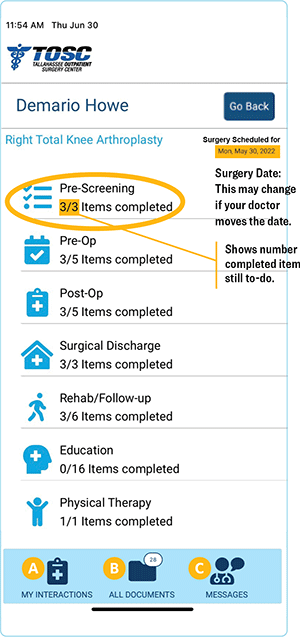
Tap on a category to view the details which will open the PreScreening to-do list.
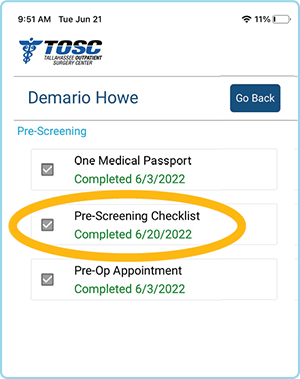
After tapping on a category, items can be checked off as they are completed.
Some items on the “to-do” list have multiple components as required by your doctor.